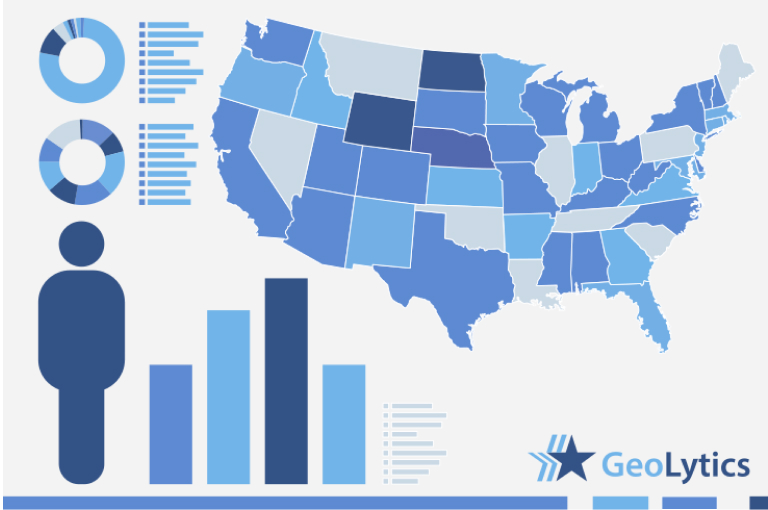2000 Short Form (SF1) Blocks
↓ Features
↓ Variables
↓ Geography
↓ Guided Tour
CensusCD 2000/Short Form Blocks contains all Short Form data on the block level, thus providing very detailed information about the population of the United States. It has demographic information at the block level for each of the 8+ Million blocks from the most recent US 2000 Census.
The variables include race (and Hispanic designation), age of head of household, age of children, presence of older relatives, composition of the family, family size, rent vs. own, etc.
You can select various levels of geography: Nation, Region, Division, State, County, and Tract to view the data. The data will be presented at the Block level. For example, you can look at the State of Pennsylvania, at the block level for Age of Head of Household or you could look at Montgomery County (PA) or even just one of the census tracts in Montgomery County.
CensusCD 2000/Short Form Blocks is an integrated data and software package. Data reports and color-coded maps are created with just a few keystrokes from the CDs. This dataset is so large that it is divided among 4 regional CD's.
Comparison Table
| Basic | |
|---|---|
| State User | $349.00 |
| National User | $595.00 |
| 2000 SF1 variable list | ✪ 8186 variables |
The variables include race (and Hispanic designation), age of head of household, age of children, presence of older relatives, composition of the family, family size, rent vs. own, etc.
Geography
The data is block level only. There are 8.2 million blocks in the 2000 census. If you want the data in any other geography (such as country, zip code, tract, etc.) you should look at the 2000 Shot Form and 2000 Long Form datasets.Guided tour
CensusCD 2000 SF Blocks Guided tour will step you through the whole process of how to create data reports and work with maps. Start with "Data" for a look at the different ways you can generate data from either program or start with "Maps" to see the mapping features of CensusCD 2000 SF Blocks.
CensusCD 2000 SF Blocks is a powerful yet straightforward and easy to grasp tool.
You need to look up information or create a report... OK, just follow these five steps from the main menu:
1. Select Area
2. Select Subarea
3. Select Counts
4. Select Run
5. Select View

This is what you do:
- you click a state
- it's counties are displayed, you click some
- you do the same with tracts
- and Block Groups. Then you press Done and you are Finished!
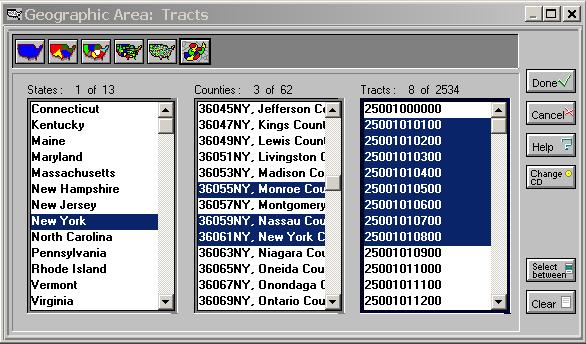
Any geographic area you selected will be broken down by blocks. Your report will be broken down into these smaller units; one report line for each block.
CensusCD 2000 SF area selection is flexible. You can define a radius area.
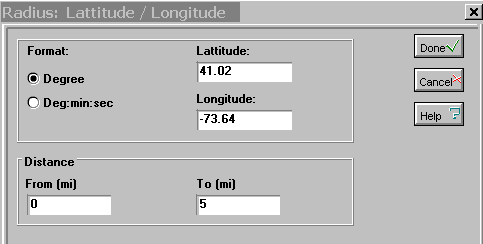
Once the areas are done, you can select what fields will be in your report. Select counts from the main menu and you'll see census demographics neatly grouped in 3 categories. Click a category button to view the list of tables for
these categories. Click a table to see the list of counts. Click a count to see it appear here and later in your report.
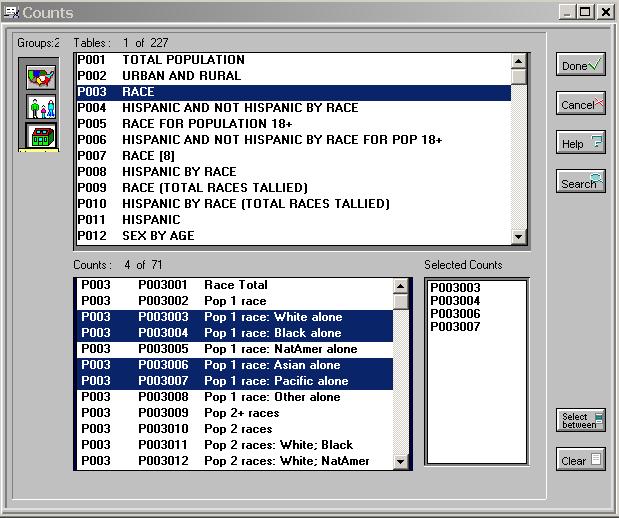
You can search for counts, too. Here we've used population as an example.
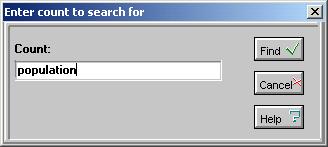
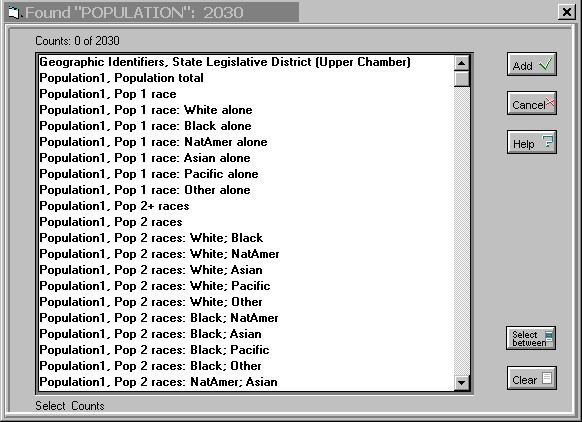
Now that you are all set, you can run your report.
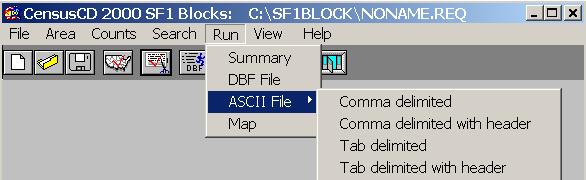
See the progress bar moving. This may be especially useful if you are generating a very large report.
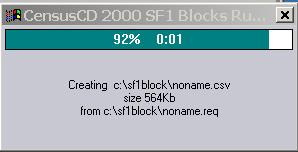
The report window is created when the report is done.
You can search, select, copy and print.
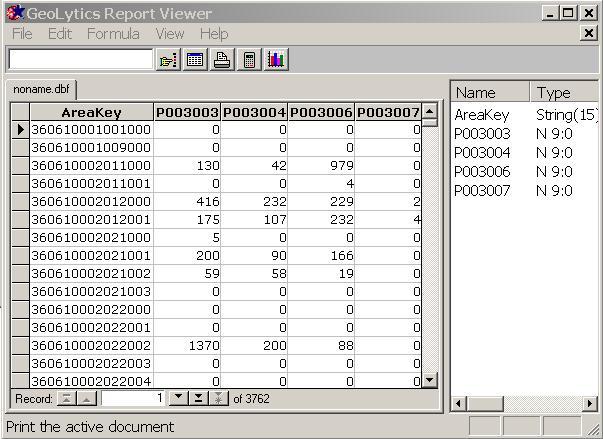
You can create charts using different algorithms.
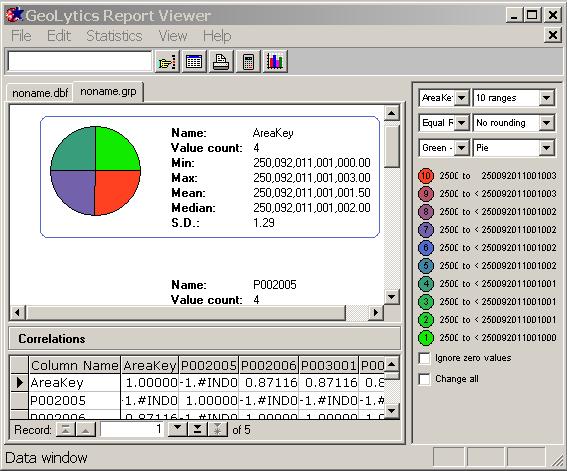
You can create the new fields on the fly using a formula calculator.
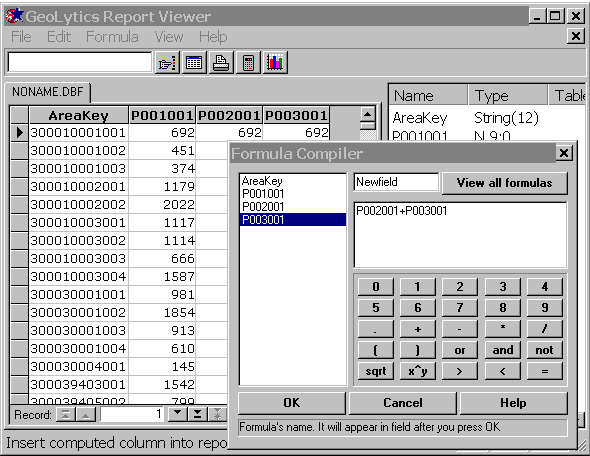
The status bar (located on the bottom of the application window) contains our "intelligent advice" messages that guide you every step of the way throuh the report creation process. Here is an example:

All this and many other things are explained in greater detail in our 25,000 line fully indexed help file.
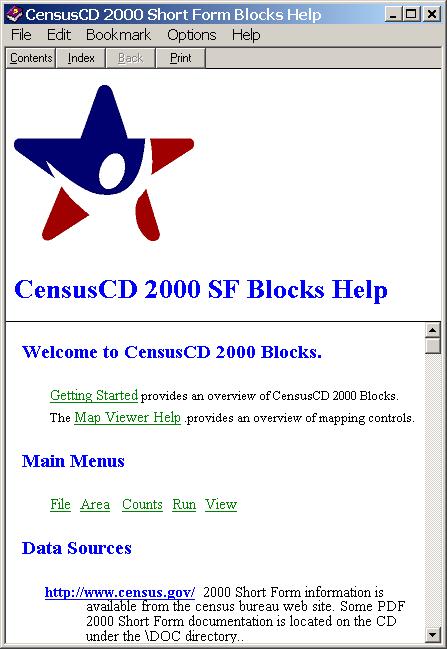
You can also map your report:
The ABC of thematic mapping with CensusCD 2000 SF Blocks is simple. First you create a report.
Let's take New York county as the area. Blocks are our subareas. You need to choose Census counts, too. Let's use P012001 Age Total; P012008 Age: Male: 20; and P012009 Age: Male: 21. Now you hit the Run Map button here:

The 159K report wil be created in a few seconds and now you see the map (we made it smaller than usual to save your loading time):
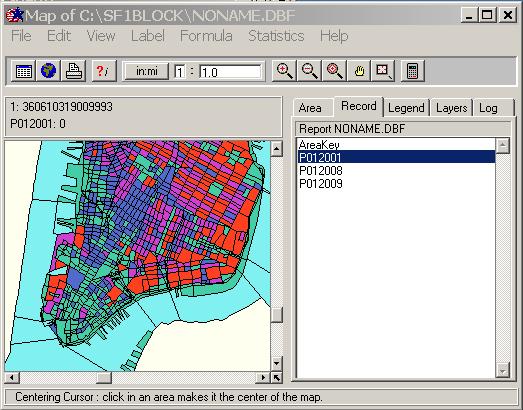
What you see is the distribution of the P012001 (Age Total) among Ney York blocks using the "Equal counts" groupping algorithm with 5 ranges. It means, all areas were divided into 5 groups according to their values of P012001 so that each groups has approximately the same numbers of areas.
Suppose what you really need is to see the Age: Total for block 360610317019013 and you want the areas to be sorted out into 5 groups, from 0% to 20% from P012008, from 20% to 40% and so on. Click on the P012008 line and see the map repainted. Now switch to the Legend Tab and select the Equal Ranges algorithm. What you see now is a differently colored map, mainly green because the P012008 for the most of NY blocks is far below the maximum. Now you need to zoom on 360610317019013. Pick the Zoom Plus tool and click on the location several times. What you see is this:
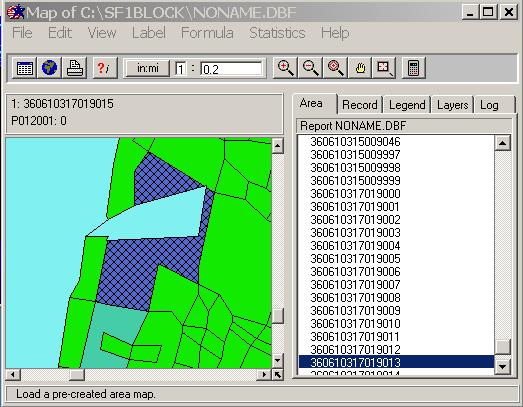
What is this gren tract ID? Click on it using the ?i tool and switch to Area Tab.
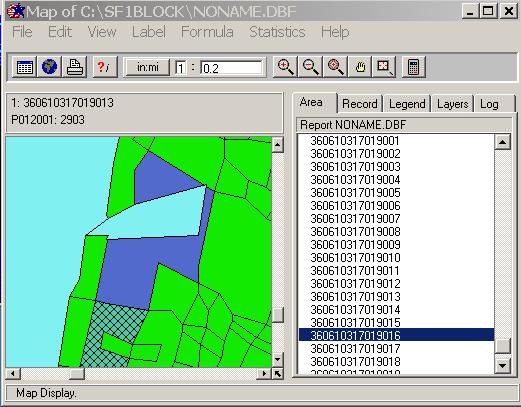
Aha. You see the whole block 360310317019016 highlighted. Where is 360310317019015, by the way? Right, you simply click on the line above and see...
This style of mapping is simple and intuitive but you can do pretty sophisticated thing, too. Suppose you want to map a characteristics that is not in the report Counts but can be computed from it. Let's assume it is the Age: Male: 21-24. What you need, then, is to compute (P012008+P02009). This is what you can see if you hit the Calculator button:
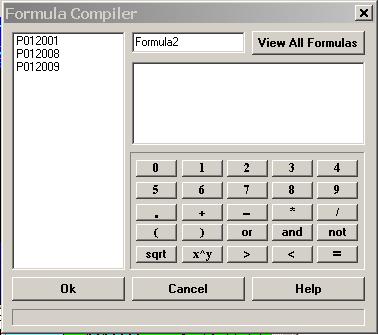
You see the full list of all the fields in the report and a "keyboard". Just type your formula and give it a name.
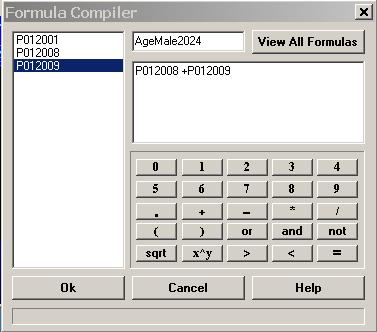
and press OK. The new virtual column will be added to the list of the report fields.
Click on the new virtual column and you will see it mapped:
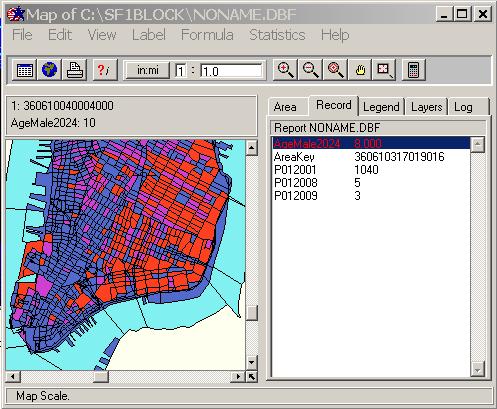
Of course this is only the ABC of thematic mapping with CensusCD 2000 SF. We have a lot of nice features. Among those are
- multiple layers capability
- search
- help
- customized print
- export to major GIS packages
- exports to clipboard and bitmap files
- customized color schemes
- customized groupping algorithms
... and more!
This is a great tool. Hope you will think so, too.