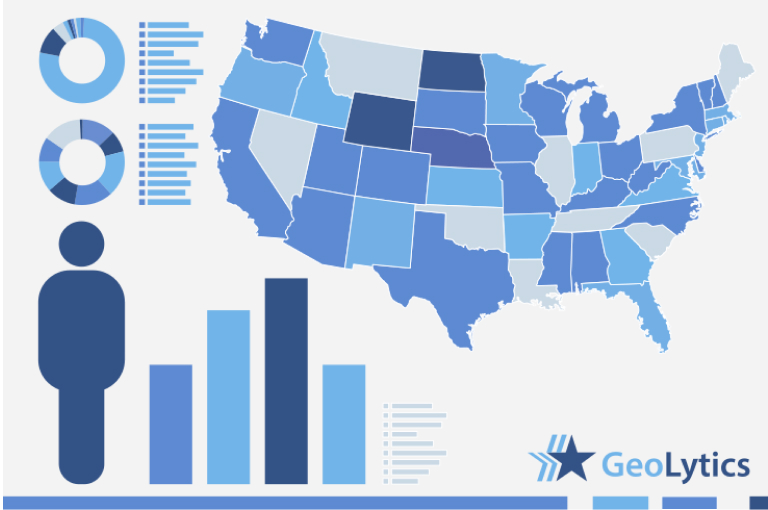1970 Long Form
↓ Features
↓ Variables
↓ Geography
↓ Guided tour
CensusCD 1970 is the first product to allow access to the results of the 1970 US Census down to the Census tract.
Over 8,500 demographics and geographic identifiers exist for every geographic area.
The counts are divided into 3 groups: geographic identifiers, population counts, and housing counts.
In addition, a full set of 1970 tract maps, along with mapping software, has also been included.
Reports: If you want an overview of an area, you can simply select the Geographic Area you want and Run a Snapshot report.
If you want more targeted information than is in the Snapshot report, use Counts to select the 1970 demographics you want and Run a Summary report.
Export map boundaries: Run a map of the area and subarea you want. In the map viewer select file/export. You can export boundaries in Arc View Shape format or MapInfo MID/MIF format. Water can be clipped off by un-selecting view/water.
The source of the data: The data for CensusCD 1970 is the Fourth Count Population Summary Tape and Fourth Count Housing Summary Tape from the US Census Bureau.
Geographic Areas: CensusCD 1970 contains 6 geographic summarization levels, the total number of each level is in parentheses: Nation (1) State (51) County (3,137) Tract/BNA (46,728) Place (22,529) MCD/CCD (35,195)
1970 Boundaries: 1970 Boundaries were created by GeoLytics for tract, State, and County. These boundaries were built from the 1970 tract Urban Atlas project. These data were digitized from the 1970 tract maps back in 1975. They represent the first digital set of boundary files ever created. The state, region, and division boundaries were taken from 1980 boundaries, since little or no changes occurred at these levels. Boundaries for 1970 Places and MCD’s were not included because spatial definitions for these areas were not available.
Suppression: 1970 data is sometimes suppressed by the US Census Bureau to protect confidentiality. Data is suppressed if its universe does not meet certain pre-established thresholds. These thresholds are usually between 5 and 15. For example, if the white population in a geographic area is less than 15, the demographics for white population will be suppressed. Smaller geographic areas are more likely to have suppressed data than larger. No data is suppressed at the state level.
Changes Between the 1970 and 1980 Census: Geographic areas from the county level and up have changed very little between the 1980 and 1970 census. But in areas below the county level (MCD, place, and tract), significant changes may have occurred, such as tract and place splits. Tracts do not cover 100% of the geographic areas in 1970, or even in 1980, as they do in 1990 and 2000. Tracts in 1970 are found mainly in urban areas. To protect confidentiality in 1990, data was imputed. Before 1990 data was suppressed to protect confidentiality.
Export the file data into other systems like statistical (e.g. SAS, SPSS), database (e.g. Access, Oracle), spreadsheet (e.g. Excel, 1-2-3), or mapping (e.g. Arc View, MapInfo) packages.
Comparison Table
| Basic | |
|---|---|
| State User | $595.00 |
| National User | $1,295.00 |
| Geographic Identifiers | ✪ 6 variables |
| Population Counts | ✪ 1444 variables |
| Housing Counts | ✪ 7116 variables |
Over 8,500 demographics and geographic identifiers exist for every geographic area. The counts are divided into 3 groups. In addition, a full set of 1970 tract maps, along with mapping software, has also been included.
Geography
CensusCD 1970 contains 6 geographic summarization levels, the total number of each level is in parentheses:
- Nation (1)
- State (51)
- County (3,140)
- Tract/BNA (34,642)
- Place (6,963)
- MCD/CCD (35,160)
Guided tour
CensusCD 1970 Guided tour will step you through the whole process of how to create data reports and work with maps. Start with "Data" for a look at the different ways you can generate data from either program or start with "Maps" to see the mapping features of CensusCD + Maps.
CensusCD 1970 is a powerful yet straightforward and easy to grasp tool.
You need to look up information or create a report... OK, just follow these five steps from the main menu:
1. Select Area
2. Select Subarea
3. Select Counts
4. Select Run
5. Select View
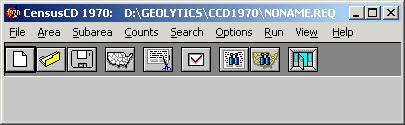
You can select an area, down to Tracts, Places or MCD.
This is what you do:
- you click a state
- it's counties are displayed, you click some
- you do the same with tracts
- or Places or MCD. Then you press Done and you are Finished!
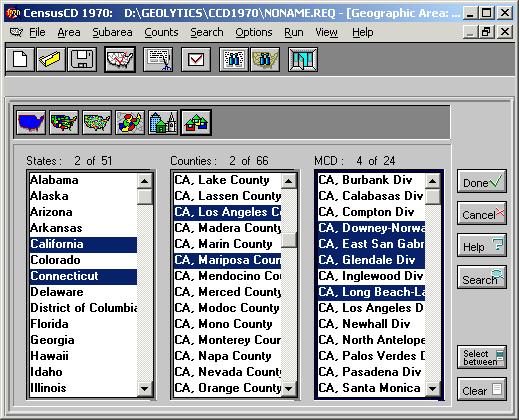
Sometimes you want to cover all smaller units of a large unit. So you finish area selections on this large unit, go to Subarea menu and click one of the items offered there. Your report will be broken down into these smaller units; one report line for each of them.
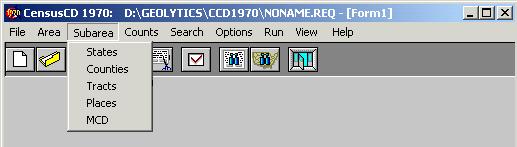
Once the areas are done, you can select what fields will be in your report.
Select counts from the main menu and you'll see census demographics neatly
grouped in 2 categories. Click a category button to to see the list of counts.
Click a count to see it appear here and later in your report.
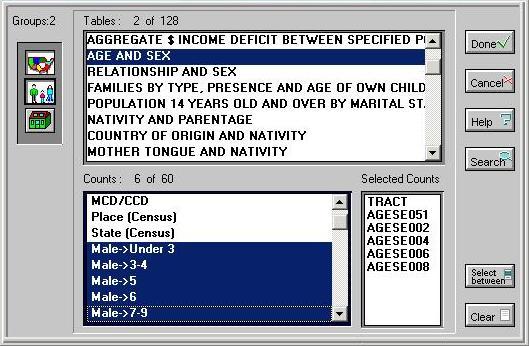
What if you are not sure where your area is? Just click on search menu, enter information and click Find.
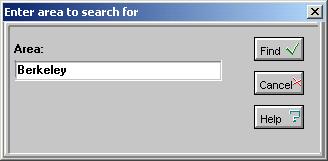
You can see all possible variations on the word "Bishop" in USA
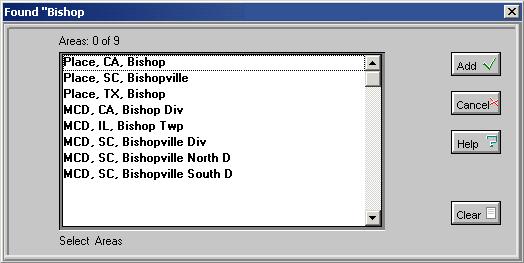
You can search for counts, too. Here we've used population as an example.
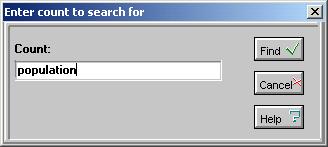
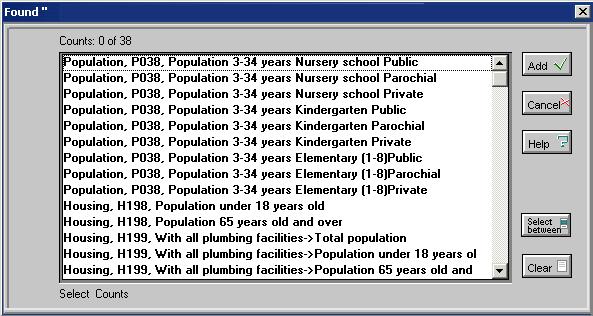
Easy to use options, allow you to focus your report on specific tasks and add-on features.
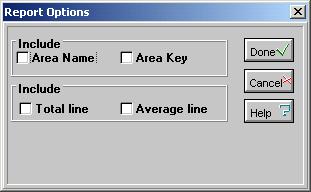
Now that you are all set, you can run your report.
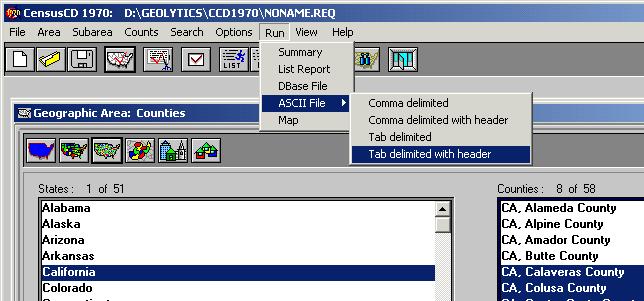
See the progress bar moving. This may be especially useful if you are generating a very large report.
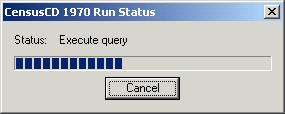
The report window is created when the report is done.
You can search, select, copy and print.
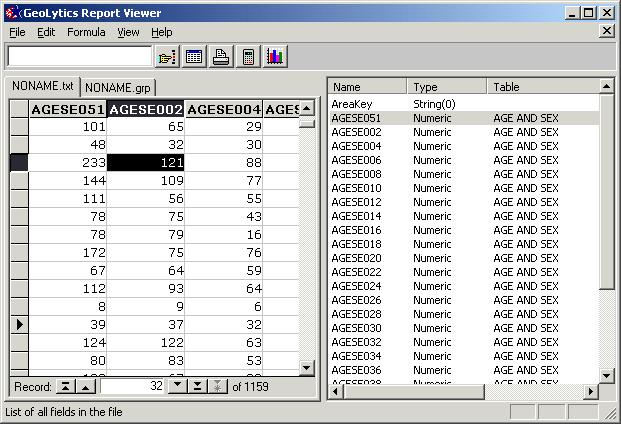
You can create charts, using different algorithms.
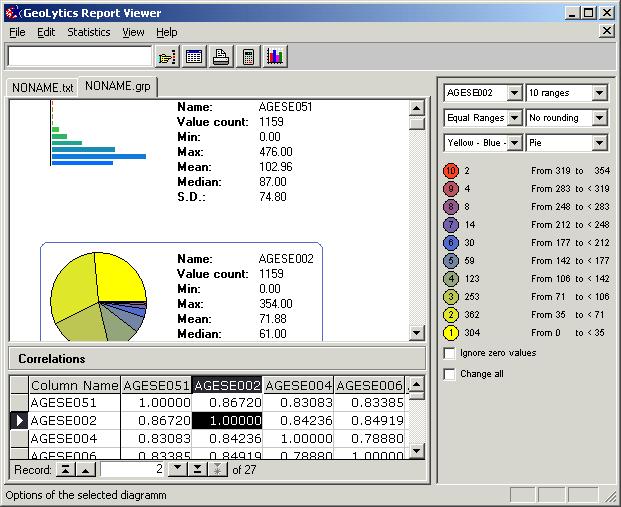
You can create the new fields on the fly using a formula calculator.
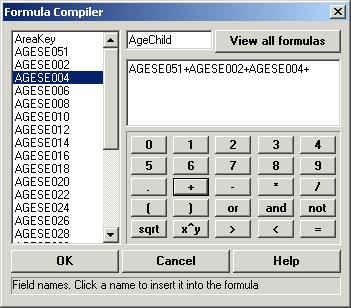
The status bar (located on the bottom of the application window) contains our "intelligent advice" messages that guide you every step of the way throuh the report creation process.
Here is an example:

All this and many other things are explained in greater detail in our fully indexed help file.
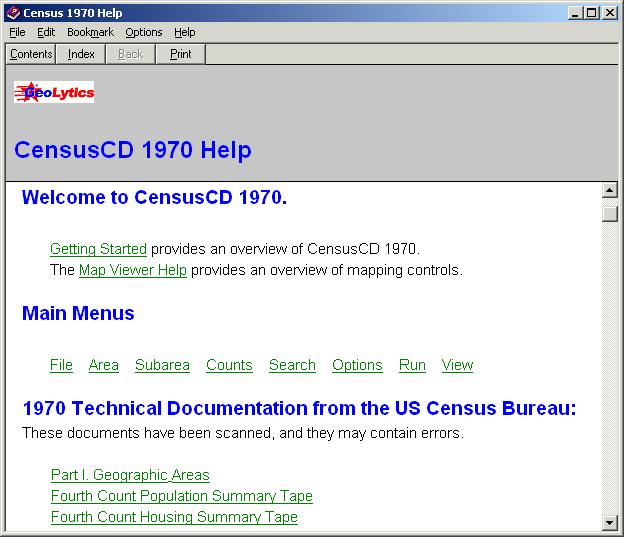
You can also map your report:
The ABC of thematic mapping with CensusCD 1970 is simple. First you create a report.
Let's take New York state as the area and select tracts as our subareas. You need to choose Census counts, too. Population/AGE AND SEX: Male->Under 3, Male->3-4, ..., and Male 75 and over. Now you hit the Run Map button here:

The 116K report wil be created in a few seconds and now you see the map (we made it smaller than usual to save your loading time):
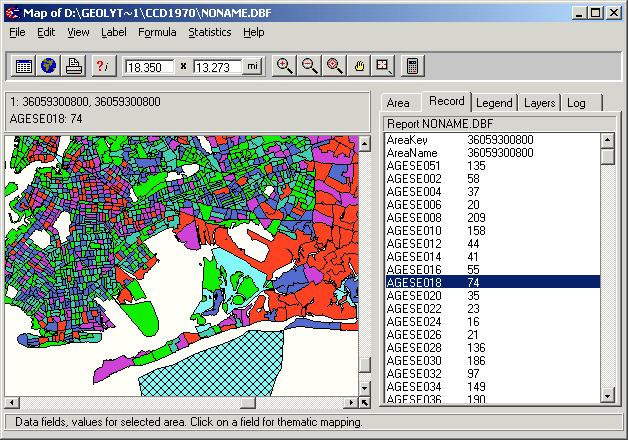
What you see is the distribution of the AGESE018 (Male->17) among state New York tracts using the "Equal counts" groupping algorithm with 5 ranges. It means, all areas were divided into 5 groups according to their values of AGESE018 so that each groups has approximately the same numbers of areas.
Suppose what you really need is to see the Male->20 and you want the areas to be sorted out into 5 groups, from 0% to 20% from AGSE020, from 20% to 40% and so on. Click on the AGSE020 line and see the map repainted. Now switch to the Legend Tab and select the Equal Ranges algorithm. What you see now is a differently colored map, mainly green because the AGSE020 for the most of state New York tracts is far below the maximum. Now you need to zoom a tract. Pick the Zoom Plus tool and click on the location several times. What you see is this:
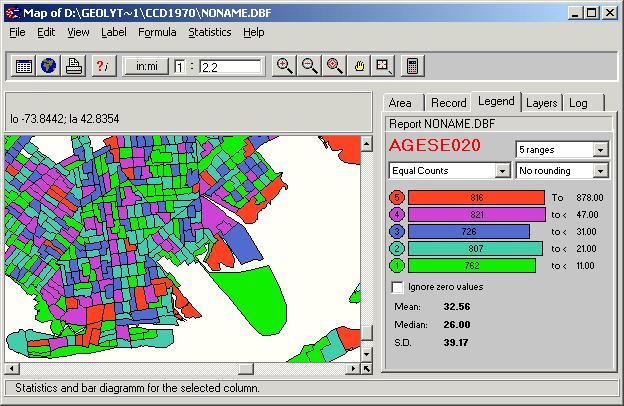
What is this gren tract ID? Click on it using the ?i tool and switch to Area Tab.
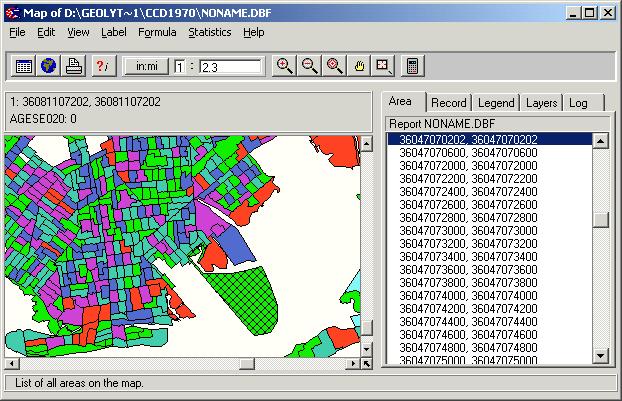
Aha. You see the whole tract 36047070202 highlighted. Where is 36047070600, by the way? Right, you simply click on the line above and see...
This style of mapping is simple and intuitive but you can do pretty sophisticated thing, too. Suppose you want to map a characteristics that is not in the report Counts but can be computed from it. Let's assume it is the Total Population whose age is < 20 years. What you need, then, is to compute (AGESE051 + AGESE002 + AGESE004 + … + AGESE052). This is what you can see if you hit the Calculator button:
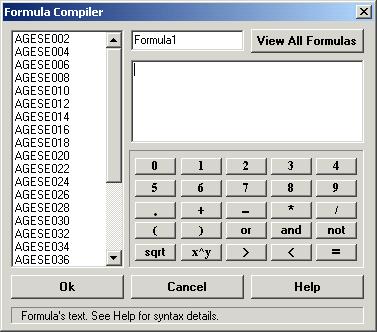
You see the full list of all the fields in the report and a "keyboard". Just type your formula, give it a name
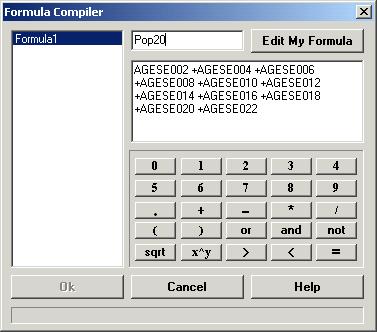
and press OK. The new virtual column will be added to the list of the report fields.
Click on the new virtual column and you will see it mapped:
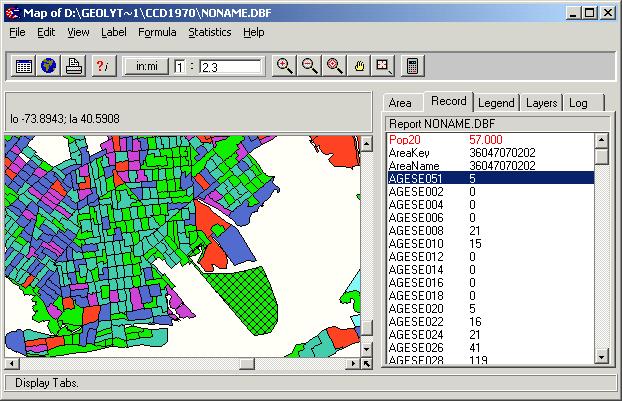
Of course this is only the ABC of thematic mapping with CensusCD 1970. We have a lot of nice features. Among those are
- multiple layers capability
- search
- help
- customized print
- export to major GIS packages
- exports to clipboard and bitmap files
- customized color schemes
- customized groupping algorithms
... and more!
This is a great tool. Hope you will think so, too.