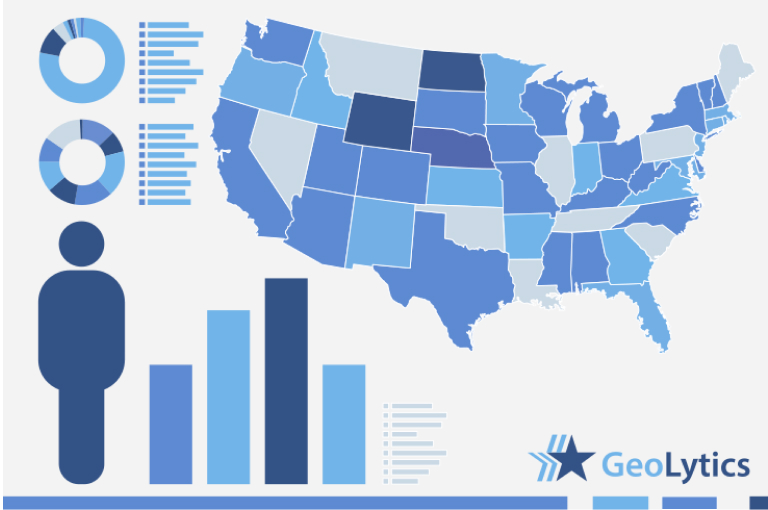2000 Redistricting
↓ Features
↓ Variables
↓ Geography
↓ Guided Tour
CensusCD 2000 / Redistricting is the first detailed data available from the 2000 Census. It includes all the 2000 Redistricting data, with 2000 Census data available at 19 levels of geography, from Block Group up to National.
Census CD 2000 / Redistricting also includes, for comparison purposes, 1990 Redistricting data normalized to 2000 geographies. So if you want an easy-to-use Redistricting data product : for just your State, or the entire Nation : you'll find it in Census CD 2000 / Redistricting.
Comparison Table
| Basic | |
|---|---|
| State User | $349.00 |
| National User | $695.00 |
| Geographic Identifiers | ✪ 71 variables |
| 2000 Redistricting data | ✪ 50 variables |
| 1990 Redistricting data | ✪ 726 variables |
CensusCD 2000 / Redistricting is the first detailed data available from the 2000 Census. It includes all the 2000 Redistricting data, with 2000 Census data available at 19 levels of geography, from Block Group up to National.
Geography
CensusCD 2000 / Redistricting is the first detailed data available from the 2000 Census. It includes all the 2000 Redistricting data, with 2000 Census data available at 19 levels of geography, from Block Group up to National.
- Nation
- Region
- Division
- State
- County
- Tract
- Block Group
- Place
- Elementary School
- Secondary School
- Unified School
- Indian
- MSA/CMSA
- PMSA
- Congress
- State Senate
- State House
- Voter Districts
- MCD
Guided tour
CensusCD 2000 Redistricting Guided tour will step you through the whole process of how to create data reports and work with maps. Start with "Data" for a look at the different ways you can generate data from either program or start with "Maps" to see the mapping features of CensusCD 2000 Redistricting.
CensusCD 2000 SF is a powerful yet straightforward and easy to grasp tool.
You need to look up information or create a report... OK, just follow these five steps from the main menu:
1. Select Area
2. Select Subarea
3. Select Counts
4. Select Run
5. Select View

This is what you do:
- you click a state
- it's counties are displayed, you click some
- you do the same with tracts
- and Block Groups. Then you press Done and you are Finished!

Sometimes you want to cover all smaller units of a large unit. So you finish area selections on this large unit, go to Subarea menu and click one of the items offered there. Your report will be broken down into these smaller units; one report line for each of them.
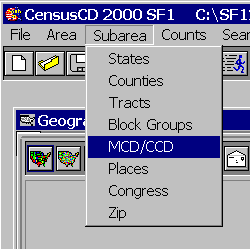
CensusCD 2000 Redistricting area selection is flexible. You can define a radius area.
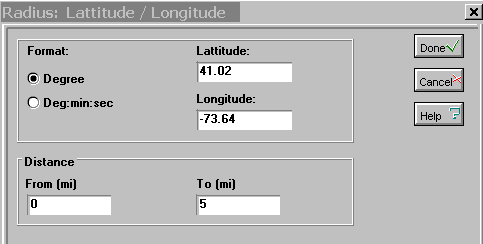
Once the areas are done, you can select what fields will be in your report. Select counts from the main menu and you'll see census demographics neatly grouped in 4 categories. Click a category button to to see the list of counts.
Click a count to see it appear here and later in your report.
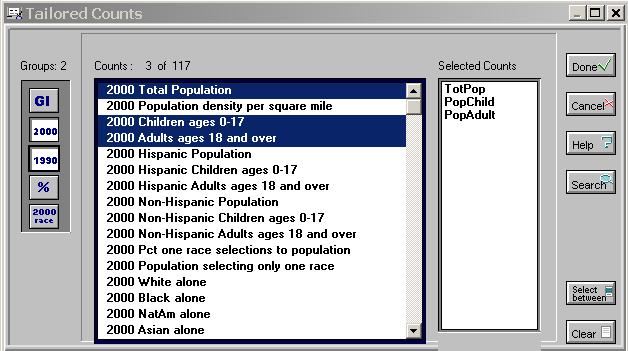
What if you are not sure where your area is? Just click on search menu, enter information and click Find.
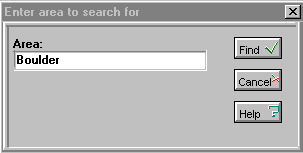
You can see all possible variations on the word "Boulder" in USA
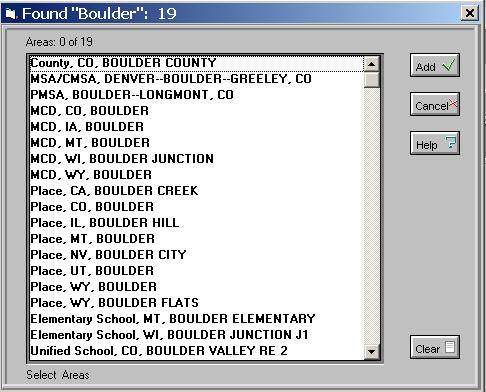
You can search for counts, too. Here we've used population as an example.
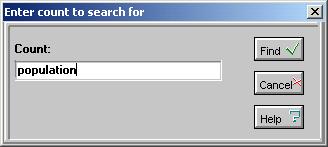
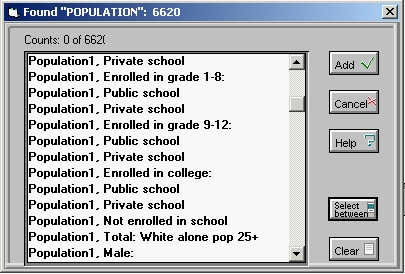
Easy to use options, allow you to focus your report on specific tasks and add-on features.
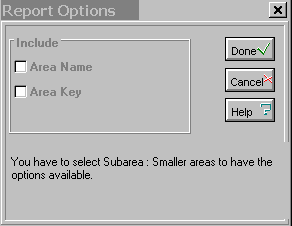
Now that you are all set, you can run your report.
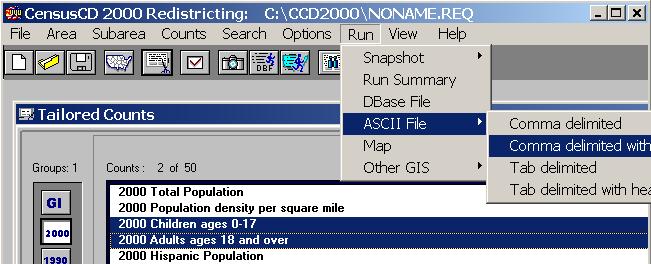
See the progress bar moving. This may be especially useful if you are generating a very large report.

The report window is created when the report is done.
You can search, select, copy and print.
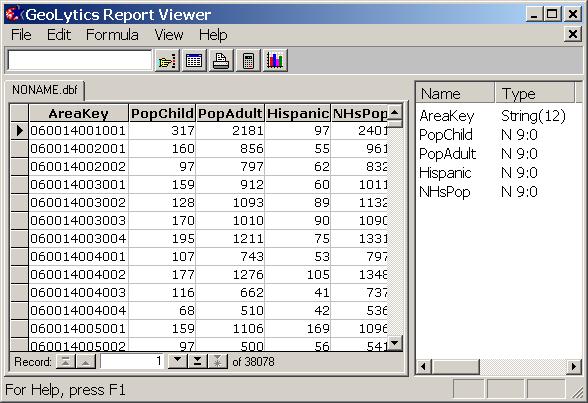
You can create charts using different algorithms.
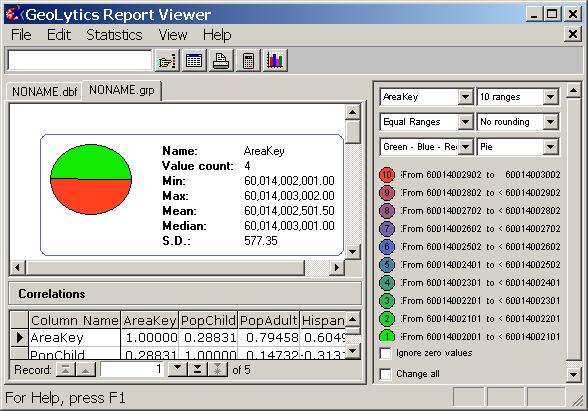
You can create the new fields on the fly using a formula calculator.
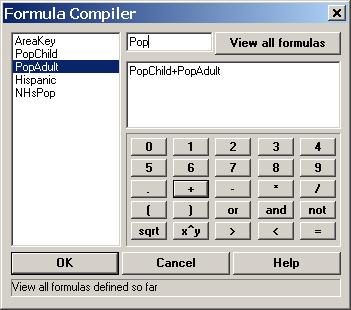
The status bar (located on the bottom of the application window) contains our "intelligent advice" messages that guide you every step of the way throuh the report creation process. Here is an example:
![]()
All this and many other things are explained in greater detail in our 25,000 line fully indexed help file.
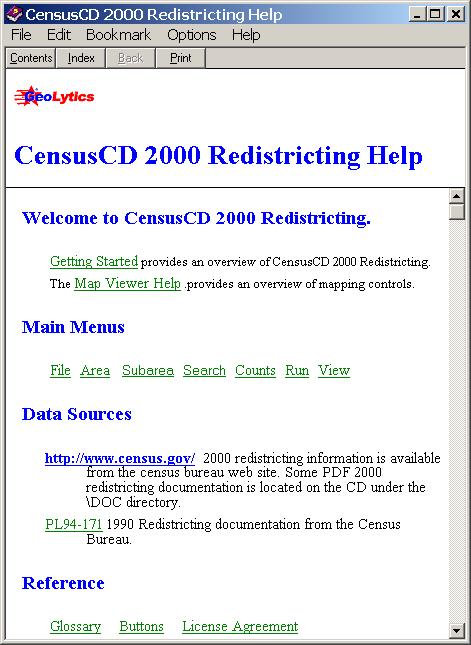
You can also map your report:
The ABC of thematic mapping with CensusCD 2000 Redistricting is simple. First you create a report.
Let's take New York county as the area and select block groups as our subareas. You need to choose Census counts, too. Total Population, Children ages 0-17 and Adults ages 18- over. Now you hit the Run Map button here:

The 35K report wil be created in a few seconds and now you see the map (we made it smaller than usual to save your loading time):
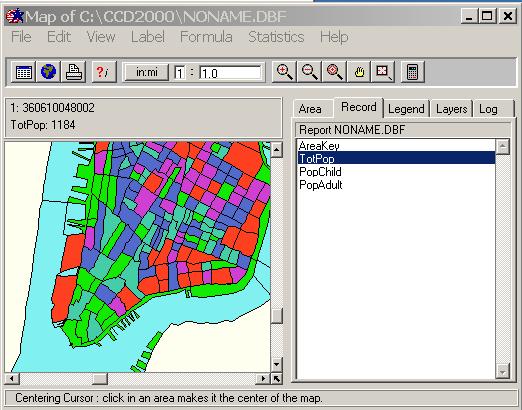
What you see is the distribution of the ToTPop (total population) among Manhattan block-group using the "Equal counts" groupping algorithm with 5 ranges. It means, all areas were divided into 5 groups according to their values of PoPTot so that each groups has approximately the same numbers of areas.
Suppose what you really need is to see the Children ages 0-17 and you want the areas to be sorted out into 5 groups, from 0% to 20% from PopChild, from 20% to 40% and so on. Click on the PopChild line and see the map repainted. Now switch to the Stat Tab and select the Equal Ranges algorithm. What you see now is a differently colored map, mainly green because the PopChild for the most of Manhattan block groups is far below the maximum. Now you need to zoom a block group. Pick the Zoom Plus tool and click on the location several times. What you see is this:
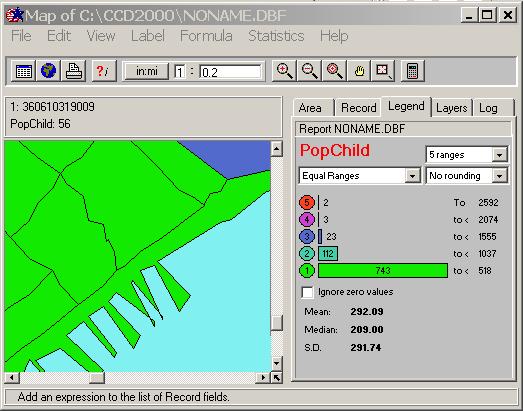
What is this gren tract ID? Click on it using the ?i tool and switch to Area Tab.
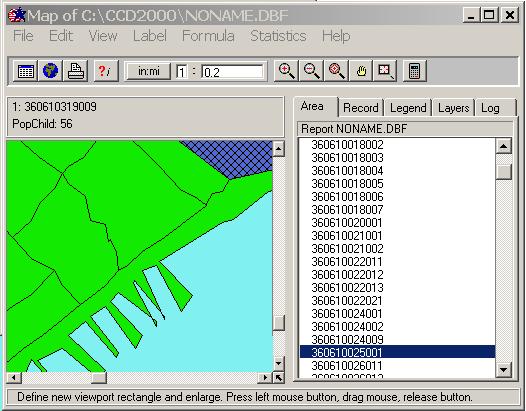
Aha. You see the whole block group 360610025001 highlighted. Where is 360610024009, by the way? Right, you simply click on the line above and see...
This style of mapping is simple and intuitive but you can do pretty sophisticated thing, too. Suppose you want to map a characteristics that is not in the report Counts but can be computed from it. Let's assume it is the % Children of Total Population. What you need, then, is to compute (PopChild*100/ToTPop). This is what you can see if you hit the Calculator button:
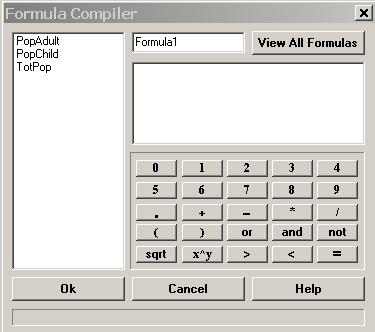
You see the full list of all the fields in the report and a "keyboard". Just type your formula and give it a name.
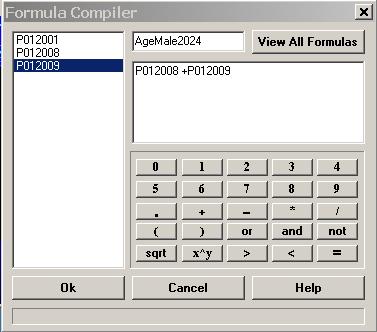
and press OK. The new virtual column will be added to the list of the report fields.
Click on the new virtual column and you will see it mapped:
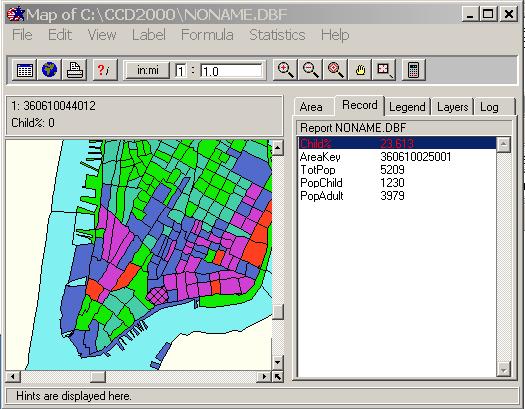
Of course this is only the ABC of thematic mapping with CensusCD 2000 Redictricting. We have a lot of nice features. Among those are
- multiple layers capability
- search
- help
- customized print
- export to major GIS packages
- exports to clipboard and bitmap files
- customized color schemes
- customized groupping algorithms
... and more!
This is a great tool. Hope you will think so, too.